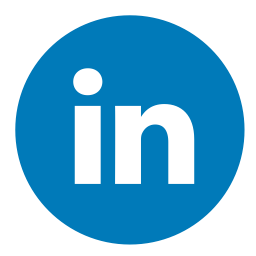.jpg)
Overview
Apex Legends is a popular battle royale video game available on multiple platforms. While it is an incredibly fun and expansive game to play with friends, it is unfortunately prone to crashing on PC. This can be incredibly frustrating and cause a major inconvenience.
In this article, we will go over the possible causes and solutions to Apex Legends crashing on PC:
What is Apex Legends
Apex Legends is a free-to-play battle royale game developed by Respawn Entertainment and published by Electronic Arts. It was released for Microsoft Windows, PlayStation 4, and Xbox One on February 4, 2019. Apex Legends is set in the same iconic world as Titanfall 2 and makes use of the same advanced movement mechanics found in his predecessors, such as sliding, double-jumping and wall-running.
Apex Legends takes the battle royale genre to a whole new level with its addition of unique character abilities called “Legends” that when used together can create powerful strategies. In this fast-paced shooter set in the Titanfall universe, up to 60 players team up to compete in intense 5v5 matches with 3 separate squads fighting it out on an ever changing map filled unexpected dangers.
If you’re looking for an intense multiplayer experience combined with an innovative RPG style character system then Apex Legends will definitely be your cup of tea!
What causes Apex Legends to crash
Apex Legends players are often plagued by crashes, due to both server issues and other technical problems. There are several common issues which may be the cause of your Apex Legends computer crashing. The following are some of the most common reasons why Apex Legends might keep crashing on your PC:
- Outdated system and device drivers: System and device drivers play a crucial role in running any game smoothly, and if they’re out of date, you may experience several game related issues, such as sudden lags, crashes and freezes intermittently during game play. It’s always advised to keep all your device drivers up-to-date for better performance of all your games including Apex Legends.
- Overheating: This is one of the leading causes of system instability which causes Apex Legends to crash often on desktops or laptops which don’t have sufficient cooling systems installed in them or don’t get enough ventilation due to dust buildup over time, resulting in overheating problems leading to random app crashes . Installing a dedicated cooling system for a laptop or adjusting fan speeds for desktops can help mitigate overheating due to higher processor or graphic card load when running an intensive game like Apex Legends on high settings with 60 fps + graphics quality enabled.
- Hardware compatibility issue: Any hardware/software incompatibility can result in spontaneous as well as random application related crash issues which might include program execution errors along with instability while playing games like Apex Legends with advanced 3D graphics enabled. This issue is usually consistent across all games that might wrongly recognize your hardware components resulting in slow, delayed operations as well as application crash errors due to certain times process overflow/overload issues resulting from either low RAM or low end RAM (mismatched RAM timings) or corrupt system files due major conflicts between installed programs fighting for resources simultaneously when running large games like Apex Legends on PC at higher frame rates settings and graphics quality settings that your system cannot handle under maximum load duration causing applications to freeze abruptly causing crash errors at times randomly when no specific errors are detected by debuggers such as Blue Shell Error Code etc that points towards any application specific bug resulting from software bug invalid protocol detection etc.
Troubleshooting
If you’re experiencing crashing issues with Apex Legends on your computer, then you’re in the right place. In this article, we will take a look at some troubleshooting steps that can help you solve this issue. We will discuss a few of the most common causes of crashing and what you can do to fix them:
- Check your computer’s hardware specifications to make sure it meets the minimum system requirements for Apex Legends.
- Update your graphics card drivers.
- Verify the game files in Origin.
- Check the game’s servers for any issues.
- Disable any background applications.
- Lower the in-game graphics settings.
Update your drivers
Updating your drivers is important for running Apex Legends smoothly, as it often resolves common issues, including game crashes and more. Knowing how to update your drivers is an easy way to keep your gaming experience trouble-free. Here’s how you can do so:
- Right-click on the Start menu and select Device Manager.
- Select your device type (e.g., graphics card, sound card), right-click it, and select Update Driver Software…
- Next, you’ll be asked to choose whether to search automatically or browse manually; select Search Automatically…
- Along with the device information that Windows update provides, you can also follow the manufacturer’s instructions for downloading and installing updated versions of its driver software from their website directly.
- Once everything is installed successfully, restart your PC to apply the changes and try launching Apex Legends again.
By updating drivers regularly as new versions are released by manufacturers—especially for graphics cards—you can help ensure that games run smoothly on your PC or laptop hardware; plus it may even boost performance by taking advantage of optimizations made for newer driver releases!
Check your system requirements
Before any troubleshooting begins, it is important to make sure that your system meets the minimum requirements necessary to play the game. Because Apex Legends is a newer game, meeting these minimum requirements may be difficult if you have an older machine or laptop. You’ll need at least an Intel Core i3-6300 CPU with 6GB of RAM, and an Nvidia GeForce GT 640/Radeon HD 7730 to run it.
Once you have verified that you meet the necessary system requirements for Apex Legends, you can then look into potential solutions for why your game keeps crashing. First, try updating your graphics card drivers and verifying your installation files in order to clear out any old versions or corrupted files which may be causing the issue. Additionally, try disabling background applications or other resource-heavy programs prior to launching Apex Legends in order to reduce strain on your system’s memory. If all else fails, try reinstalling Apex Legends in order to reset any settings which may have become corrupted over time and initiate a fresh start for your game.
Check your firewall settings
If you are having issues with your PC crashing while playing Apex Legends, you should check that your firewall settings are up to date. Firewalls can block or restrict access to certain programs, like Apex Legends.
To update your firewall settings:
- Open the Control Panel, click on System and Security, and then click on Windows Firewall.
- Click Allow an app or feature through Windows Firewall to open the Allowed apps and features window. If a program is blocked from accessing, it will not be allowed in this window.
- In case ‘Apex Legends’ is not present in the list of allowed programs, select Change Settings option to enable it manually
- You can also check if the program has been explicitly allowed by ticking the respective box in the Allowed Apps or Programs tab of Windows Defender Firewall
- You can also verify whether a port or address range is blocked by going to Advanced settings and taking a look at block/unblock rules
- Next time you run Apex Legends make sure that no restrictions are applied by reverting back to the previous clean state of firewall configuration (default mode) and allowing Access for Private networks alone which should be sufficient enough for running games without any hiccups from your firewall
- If you still continue facing crashes due to other underlying issues consider uninstalling/reinstalling Apex legends for best results.
Scan your system for malware
Scanning your system for malware is an important first step in troubleshooting Apex Legends crashing on your PC. Malicious software can damage system files, interfere with other programs, and generally wreak havoc on a system.
To scan for malware, there are a variety of effective antivirus programs that you can install, such as Windows Defender or AVG Antivirus. Additionally, you could use free online scanners from popular providers such as Malwarebytes.
Be sure to update these programs with the latest malware definitions before scanning. Additionally, when installation is complete make sure to fully perform a full scan of your system and also run any scans available in the scanning software settings. Once completed delete any malicious programs or files found and you should be good to go!
Repair Apex Legends
If your Apex Legends game crashes unexpectedly, there are a few things you can do to try and repair the issue. We recommend these troubleshooting steps for Apex Legends crashing on the PC platform:
- Update Your Graphics Drivers: One of the most common causes of Apex Legends crashing can be easily solved by making sure you keep your graphics drivers up-to-date. Manually updating your graphics drivers also helps to ensure optimal performance in gaming.
- Verify In-Game Cache Files: Generally, Game files become corrupt or damaged over time due to frequent updates or download errors in apex legends. When this happens, it’s important to verify these files in order to fix any potential faulty lines of code that may be causing unexpected crashes during gameplay.
- Change Game Settings: Depending on the type of PC platform you’re using, adjust game settings could fix crashing issues within Apex Legends by making sure that all settings are set correctly on their respective sliders within the options menu (e.g graphical settings & resolution).
- Perform a Clean Re-Install: If all else fails, it might be necessary to perform a ”clean re-install” of shape legends in order to get rid of any corrupt game files that cause instability/crashing during gameplay sessions . Before reinstalling apex legends make sure save a complete backup up all data stored within apex legends and then proceed with complete uninstallation from its origin directory which can restore default system configurations back into its original state!
Advanced Solutions
If you’re having trouble with Apex Legends crashing on PC, don’t worry – you’re not alone. Many PC players have reported this issue, but the good news is that there are a few steps you can take to try and get it sorted out.
Advanced solutions such as manually editing the game files, reinstalling the game and updating your graphics drivers should do the trick. In this article, we’ll go over all the solutions you should try if Apex Legends keeps crashing on your PC:
Reinstall Apex Legends
If Apex Legends keeps crashing on your PC, you may need to reinstall the game. Reinstalling is a simple process that can help restore missing or corrupted code in the Apex Legends game. To properly reinstall the game, use these steps:
- Exit any active Apex Legends games and close other programs running in the background.
- Uninstall Apex Legends from your system completely, including all its related files and data stored in the library documents folder.
- Restart your computer to clear out any data left behind by Apex Legends after being uninstalled.
- Download a fresh copy of Apex Legends from official servers and install it on your PC following all instructions provided during installation setup.
- After installation is complete, launch the game and see if it continues to crash or not as some games require additional software support packages like DirectX or Visual Studio to function properly due to specific hardware configurations of individual PCs across players both online and off-line.
- If the issue still persists even after a complete reinstallation process then contact EA Support team with detailed information on hardware type & specs , operating system , anti-virus applications etcetera so that they can guide you further with more advanced solutions tailored for particular needs .
Uninstall and reinstall Windows
Uninstalling and reinstalling Windows can help to fix serious problems with your operating system and improve its performance. This process will erase all of your personal data, and you will need to reinstall all of your programs afterwards, so it’s important to backup your files in a secure location before attempting this solution.
To uninstall and reinstall Windows, begin by accessing the Recovery Options menu. This can typically be done by pressing the “F8” or “F10” key as the operating system loads. Then select the option to reformat the hard drive, or reinstall Windows. You’ll be required to input some basic setup information such as date, language, time zone and keyboard layout. Then simply follow the on-screen prompts until you reach the “Completing Setup” page. Once that’s done, you’ll find that your computer is now running a clean install of Windows – free from errors and other problems!
Disable your antivirus
In some cases, the reason why Apex Legends keeps crashing on PC may be caused by your antivirus software. If this is the case, you should try turning off your antivirus temporarily to see if it solves the issue.
Before disabling your antivirus, make sure that your computer is protected with an alternative security solution such as a different antivirus or a reliable anti-malware. Then open up the Windows Defender Security Center and find a switch (it’s usually located in the “Virus & threat protection” area) to turn off real-time protection temporarily or until you restart your system.
After turning off your antivirus and replaying Apex Legends, observe whether the incessant crashing has been stopped. If not, move on with the steps below.
Update Windows
If the Apex Legends crashing on PC error is still unresolved, then it is time to make sure that the system is running with the latest Windows updates packs. To do so, press Windows Key + I to open Windows Settings and go to Update & Security > Windows Update.
Afterward, install all available updates and reboot your PC for all changes to take effect. This should allow your computer to run full-speed applications like Apex Legends without suffering from random crashes or lags.
Additionally, make sure your device drivers are not outdated either. Even if they do not cause a crash while playing games, they might lead to random stuttering or performance drops in other situations, causing an overall bad gaming experience. To update all drivers in one go you can use a great tool such as Drive Booster by IObit.
Conclusion
To conclude, Apex Legends can crash on a PC due to a variety of reasons. Most of the time, these crashes are caused by a mismatch between the game and your system’s specs or outdated drivers. In some cases, Apex Legends can also crash due to corrupt game files or bugs in the programming code.
To fix these issues, you should:
- Verify whether your system meets the minimum requirements for Apex Legends.
- Update all your device drivers.
- Uninstall and reinstall the game from scratch.
- Run any fixes recommended by EA or Respawn Entertainment.
By taking all of these steps, you should be able to get rid of any potential crashing issues in Apex Legends on your PC.