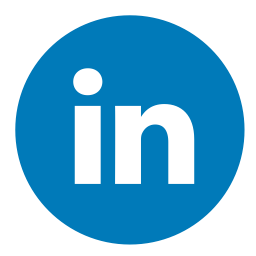.jpg)
Hardware Requirements
When it comes to playing Minecraft, you’ll need to make sure you have the right hardware in order to run the game smoothly. Choosing a gaming PC for Minecraft requires some thought and research as different specs can have a big impact on gameplay.
We’ll look at the minimum and recommended hardware requirements that you’ll need in order to get the best gaming experience:
CPU
When it comes to choosing the best gaming PCs for Minecraft, you want to make sure you’re investing in the right hardware. The main component that drives your gaming experience is your CPU (central processing unit). This is the heart of your machine and performs all sorts of behind-the-scenes work when you’re playing games.
Your CPU should be powerful enough to ensure a smooth, steady gaming performance. Generally speaking, an Intel Core i7 or AMD Ryzen 5 processor will provide enough power for most types of gamers. For budget options, an Intel Core i5 or AMD Ryzen 3 processor will also get the job done.
Graphic cards are essential to getting the most out of Minecraft and many other games. A mid-range card such as an NVIDIA GeForce GTX 1650 or Radeon RX 570X usually offers plenty of power for most games without breaking the bank. If you’re looking for better visuals and performance, step up to a more powerful NVIDIA GeForce RTX 2060 Super or Radeon RX 5600 XT instead.
Finally, make sure your system is equipped with 8GB of RAM at minimum; this will let you play larger worlds without running into memory issues while also providing enough RAM capacity for seamless multitasking capabilities when streaming or running other programs alongside games like Minecraft.
RAM
Random Access Memory (RAM) is crucial for smooth running of programs, like Minecraft, that rely on ability to rapidly access larger datasets stored in memory. If your PC is low on RAM, you may face performance issues such as the game lagging or freezing.
For the best gaming experience on Minecraft, it is recommended to have at least 8 GB of RAM installed in your gaming PC. However, many players who play modded versions of Minecraft require 12-16 GB RAM or more for optimal performance. When shopping for a gaming PC that can handle the demands of Minecraft, make sure to check the information products specs carefully and purchase PCs with minimum 8GB of RAM listed as a specification. This ensures your gaming experience won’t be interrupted by lags and slowdown issues when playing the game.
Graphics Card
A dedicated graphics card is essential for any dedicated gaming computer. When selecting your graphics card, it’s important to consider the type of video game you are playing, and what type of graphics performance you need. For Minecraft, the minimum requirement is an Intel HD 4000 Graphics card from Intel’s Ivy Bridge family or above.
If you want the best possible gaming performance with Minecraft and other games, it’s worth considering a more powerful GPU like Nvidia GeForce GTX 970 or AMD Radeon R9 290 or better. This will able to handle higher resolutions, enable more graphical effects like anti-aliasing and enable faster frame rates with high resolution textures.
High-end gaming cards also come with more advanced features such as enhanced physics processing capability for games with realistic physics calculations and supported for multiple monitors so you can play on multiple screens simultaneously.
Before purchasing a graphical component, it’s important to know that not all cards are supported by Minecraft; always ensure that your system meets the requirements set out by Mojang (the developer of Minecraft) before investing in any hardware component.
Storage
Storage is one of the most important considerations when building a gaming PC, as the amount and type of storage will directly impact how quickly your system can run and how smoothly your games will play. Minecraft is a relatively lightweight game that does not require a particularly high storage capacity, but having enough storage for resources, mods, or other downloads is still key.
The type of storage you should choose also largely depends on its purpose; for games such as Minecraft which write many small files over time, an SSD is ideal for best results. Additionally, you may want to add extra large or bulk storage such as a hard disk drive (HDD) for keeping archived or older worlds stored safely away.
Due to the nature of gaming PCs which typically run resource-intensive applications and games, larger drives with higher capacities are often favored. In terms of quantity, a minimum of two drives (one SSD and one HDD) plus one additional external drive are generally recommended. These three drives will ensure your system has enough space to store all data while avoiding any potential slowdown due to lack of available space on your main drive.
Please note that solid state drives (SSDs) can provide considerable performance gains over hard disk drives (HDDs), particularly when it comes to boot times and launching applications/games quickly. Opting for an SSD would be highly recommended if budget permits; otherwise at least one HDD paired with an external drive should suffice for good results when playing Minecraft!
Recommended Components
When it comes to building a gaming PC for Minecraft, you need to be sure that you pick the right components. The processor, RAM, graphics card, and other components are just as important as the game and the monitor in order for you to get the most out of your gaming experience.
Let’s take a look at some recommended components for a great Minecraft gaming PC:
CPU
There are a variety of CPUs available that are suitable to run Minecraft on PCs. It is important to choose the right CPU for your PC build, as the difference between budget and high-end CPUs can have considerable impact on the performance benchmark.
- A budget-friendly Intel Core i3 processor has enough power for an enjoyable gaming experience, while more advanced players may want to consider an Intel Core i5 processor or higher.
- An AMD Ryzen 5 or 7 processor is also a good option, as these offer more power and multi-threaded performance that some hardcore gamers need.
- In addition, Intel’s new 10th generation ‘Ice Lake’ lineup is also ideal for gaming due to their greater single thread performance which helps reduce loading times and ensures smooth gameplay.
RAM
Random Access Memory (RAM) is an essential component of any computer system. The RAM allows data to be stored and retrieved quickly, making it a key piece of hardware for improving the performance of your computer. It has a relatively short lifespan compared to other components, with higher capacity drives often losing their effectiveness more quickly than lower capacity drives.
When it comes time to purchase RAM for your computer, there are a few important factors to consider:
- Familiarize yourself with the different types of RAM available on the market today. Most modern systems are optimized for DDR4 SDRAM (double-data rate fourth generation synchronous dynamic random-access memory).
- Determine how much RAM you will need based on the applications you plan on running, as different programs may require different amounts of RAM.
- Ensure that your motherboard can support the type and amount of memory that you plan on installing.
- Check your system’s CPU architecture before making a purchase; some CPUs only support specific types of RAM.
Overall, purchasing RAM is not complicated and it is important that you stay informed about the latest technology advancements and compatibility requirements when selecting components for your computer system. Be sure to compare RAM prices across retailers in order to find the most cost effective solution while still meeting your needs and budget constraints!
Graphics Card
A graphics card, also called a video card or graphics adapter, is an electronic device used notably in personal computers to generate and display images. The Graphics Processing Unit (GPU) is the key component within this device and is essential when choosing what is best suited for Minecraft.
The recommended minimum GPU for running Minecraft on a PC is an Intel HD Graphics 4000 or better. This basic level of performance will not run all of the graphical features that the game offers but will provide you with enough power to get you up and running. For a more immersive experience, it is highly suggested that you opt for something beyond this threshold such as an NVIDIA GTX 1060 or better.
The higher-end models offer higher clock speed cores, more RAM memory and larger resolutions than lower-end models making them ideal for producing high definition images at impressive speeds necessary for games like Minecraft which rely heavily on graphic fidelity in comparison to other titles.
Storage
The storage component of your gaming PC is one of the most important aspects to consider when playing Minecraft. You will need a good sized hard drive to store the files related to the game; this can range in GB size depending on the type of game you plan to install and play. Most hardcore gamers suggest that choosing an SSD drive with at least 1 TB capacity is a good idea, simply because disk space will be consumed quickly when playing your favorite games, especially Minecraft.
Choosing a fast drive will also increase performance when loading large textures during play and for quick file accesses during gameplay. An NVMe SSD drive with PCI-Ex4 support is also highly recommended for gaming PCs, as it can increase read and write speeds significantly over SATA II and SATA III drives. Additionally, be sure to add more storage if needed; as mentioned earlier as you’ll need plenty of disk space for various DLC content or mods eventually installed on your Minecraft setup.
Building the PC
Building a gaming PC can be a great experience, and if you’re looking to get the best gaming experience for Minecraft, it’s essential to build a PC with the right specifications.
The main components that you’ll need to consider are the processor, RAM, graphics card, motherboard, and hard drive. Let’s look at what these components entail and how they can help you get the best gaming experience while playing Minecraft:
- Processor – This is the brain of the computer and is responsible for executing instructions.
- RAM – This is the memory of the computer and is responsible for storing data.
- Graphics Card – This is the component that is responsible for rendering graphics on the screen.
- Motherboard – This is the component that connects all the other components together.
- Hard Drive – This is the component that stores all of your data.
Preparing the components
To build your own personal computer, you will need to gather all of the necessary parts and tools onto a workbench or surface. Before beginning the build, it is important to make sure each component is either compatible with or has the correct specifications for use in this build. Unpacking the items should be done carefully and all original documentation that comes with components should be stored safely in case it’s needed later. There should also be appropriate space needed around the motherboard if one plans on adding additional components like SATA cables, RAM or additional peripherals in a future expansion.
When all parts have been checked for compatibility and unpacked from their boxes it’s time to move onto assembly. It’s best to begin by preparing every component for installation. This includes:
- Removing anti-static shielding for each part stored inside its respective box.
- Connecting necessary power cables such as 24-pin ATX connectors into the motherboard.
- Attaching other components such as CPU heat sinks, fans, graphics cards, etc., onto the board in an organized manner guaranteeing good cable management practice where applicable.
- Making sure that any cables are properly routed so as not to interfere with other components and don’t snag when moving cards back and forth during installation processes or when replacing hardware or storage drives.
- Preparing additional hardware also involves connecting components like memory modules or SSDs directly into their data ports on other boards plus assembling cases with screwdrivers (or a similar tool) following manufacturer-specific instructions if applicable.
Once each piece is (pre) prepared correctly it’s time to start plugging necessary items into fields specifying where they should go while ensuring they are of the correct type/size so they can fit snugly – typically this is an easy process but sometimes certain connectors may prove tricky due to limited space within your particular case which can cause minor headaches during construction but shouldn’t prove totally unavoidable*. Care must be taken not to force any part into place since it may damage internal connections irreversibly so taking your time is highly encouraged throughout this phase of building your own PC!
Installing the components
Now that you have all the parts and components required for building your gaming PC, it’s time to get started. Before installing any components though, make sure you wear an anti-static wristband to avoid zapping important parts of the computer. You will also want to consider using a magnetic screwdriver set which can be used to keep track of screws you may need for later components, or for removing those pesky laser etched screws.
Start off by installing the motherboard into the PC casing. When putting in your motherboard make sure that it’s lined up correctly with the standoffs allowing access to certain pins/ports/headers. Make sure all connections are secure and fill any stock thermal paste if needed onto the processor before applying a compatible CPU cooler/cooling solution to it following manufacturer instructions (you can find more information here, on how this is done).
You should then install any PCI slot devices such as your graphics card and sound card if you opted for one. After this attach your RAM sticks into their respective slots found on the motherboard followed by other external components such as hard drives and optical drives if compatible with your build.
Basically, when building your gaming PC all you’ll have to do is:
- Properly locate or identify ports/connections made by each component within specified areas found around the case (motherboard tray area).
- Attach them as needed using screws or cable management trays found near power connectors/headers located around every edge of every part within its specified area.
- After which it should work correctly (please refer to manual or contact customer service).
Connecting the components
Once your hardware is assembled and secured inside the PC case, you’ll need to connect all components together. This includes attaching fans to power supply units and connecting cables for the CPU, with additional connections for the GPU, RAM, hard drive (HDD) / solid state drive (SSD), DVD drive, USB ports and WiFi/LAN/Bluetooth if necessary.
Once everything is compiled in the PC case and connected, you can now turn on power and begin software installation. You will need to start with a motherboard driver disc and install them. After this step is completed, start installation of your operating system (O/S), either a Windows based or Linux distribution of your choice. During O/S installation process most updates will occur automatically but make sure to check for needed driver updates at this time as well.
Once both parts are installed you can go ahead with adding extra applications or programs such as antivirus software to cover security matters. Audio & video codecs are also useful additions that may be required depending on your use of the new PC along with other media-related tools. With all these necessary steps completed you are now ready to begin using your new computer!
Testing the PC
Before purchasing the best gaming PC for Minecraft, it is important to make sure that it can handle the game. This means benchmarking the PC to check the CPU, GPU and RAM performance. This will help you to determine if the PC is able to run the game effectively and at a satisfactory framerate.
With this in mind, let’s look at how to benchmark the PC for Minecraft:
Installing the operating system
Once all of the components have been installed, you can begin to power up and install the operating system. Setting up an OS is fairly simple, though there are a few steps that need to be followed for a smooth gaming experience.
- Make sure you have the latest drivers available for your graphics card (GPU) and select compatible versions of Windows or macOS if appropriate. If a boot drive is available with your computer, make sure this is connected to allow for faster loading times when gaming. Booting from a mechanical hard drive can be slow, leading to stuttery experiences when trying to run games or any streaming content.
- Access the system BIOS/UEFI in order to configure any preferred settings such as booting order or overclocking settings (if applicable).
- Obtain any software that may be necessary in order to fine tune computer performance such as overclocking apps or tracking programs like MSI Afterburner.
Once all necessary components are installed and configured properly, you should conduct basic tests on the PC in order to ensure everything works correctly together before launching into more complex tasks such as gaming or video editing. Testing provides an opportunity for users to prevent potential issues from arising during everyday usage and it also provides a visual representation of how various tasks will perform on their specific setup. Common tests include:
- RAM shows
- Stress tests
- Gaming benchmarking tools
- 3DMark score analyses
Installing drivers
Installing the necessary drivers is an important step to ensure that your PC is functioning properly before playing a game. You should begin by installing the latest version of your computer’s manufacturer-provided operating system, such as Windows or macOS. The installation process typically requires you to enter a serial number or product code, download the software from the manufacturer’s website and insert a CD or USB drive containing the installation files. After completing the installation successfully, you can begin installing device drivers.
Device drivers are programs that allow for communication between your computer and its hardware components, including printers and video cards. Many of these can be automatically installed using Windows Update after OS installation has completed, but it is important to install others manually when necessary. For example, if you are planning on playing Minecraft on a PC equipped with a gaming-grade graphics card, you will need to manually download and install its driver package before continuing with any other steps.
Once the driver installations have been completed successfully, you should be able to enjoy gaming on your system without any compatibility issues!
Running benchmark tests
Benchmarking your PC prior to playing Minecraft is an important step in ensuring optimal performance. Running a series of benchmark tests will enable you to identify any potential hardware or software issues that could limit the game’s performance. Any weak components or insufficient power supplies will be flagged during this testing and could potentially be corrected prior to any gaming sessions.
Common benchmarking applications allow users to stress-test components such as graphics cards, hard drives, and processors against industry-standard metrics for gaming computers. Through the use of synthetic 3D graphics tests, real-world games, and often an online community that identifies standardized criteria for success, benchmark tests are incredibly useful in identifying even the smallest amount of system lag when compared to its peers.
It is important to note that many benchmarks are heavily reliant on specific kinds of hardware in order to display meaningful results. As such, selecting the appropriate benchmark test is key when evaluating a system’s capability with heavy applications such as games like Minecraft.
3DMark is a popular benchmark tool used especially within the gaming scene that allows users to test almost all aspects of their machine ranging from CPU core speeds and RAM performance right down to disk read/write time requirements – critical elements when discussing hardware for Minecraft. Achieving a solid score on 3DMark may provide reassurance that your PC is up for running one of the most demanding titles available today!
Optimizing the PC
When it comes to gaming, it is important to have a good gaming PC that is optimized for the games you want to play. When it comes to playing Minecraft, you want to make sure that your PC is capable of running the game at the best settings possible.
In this section, we will discuss how to optimize your gaming PC for the best gaming experience while playing Minecraft:
Upgrading components
Upgrading components can drastically improve your PC’s performance, depending on what parts need to be replaced or upgraded. When optimizing your gaming PC, you should consider upgrading all components that could affect the performance of the system. This includes everything from the processor, RAM and graphics card to the sound card, power supply and hard drive.
- CPU: Upgrading your CPU is one of the most effective ways to improve overall system performance. Consider replacing your current CPU with a model that has a higher number of cores or higher clock speed that matches the requirements of your favorite games.
- RAM: Your PC needs enough RAM so it can store all the temporary files while gaming. To increase RAM capacity, add more modules with same specifications such as speed, type and number of pins to ensure compatibility with existing hardware.
- Graphics Card: Your gaming PC needs a powerful graphics card in order to deliver immersive visuals when playing modern games on high settings. Consider selecting a model from reputable brands such as NVIDIA and AMD which have their own range of advanced GPUs for different levels of graphic intensity and budget.
- Sound Card: Replacing your onboard soundcard with an external one can significantly boost sound quality in games and give you more control over audio parameters such as volume levels and depth effects.
- Power Supply: Make sure your power supply unit is able to meet the challenges presented by multiple running programs gaming applications at full load. Choose an efficient PSU with sufficient wattage capacity that won’t cause any instability issues due to low voltage fluctuations in high-performance mode or during intensive GPU-rendering tasks like livestreaming or photo/video editing software applications.
- Hard Drive: Installing an SSD (solid state drive) replacement instead of a traditional HDD (hard disk drive) could significantly accelerate load times while gaming since they don’t rely on spinning disks like HDDs do which makes them faster at handling applications’ data transfer tasks than their mechanical counterparts are capable off. A good SSD will significantly reduce time spent waiting for game maps or character objects loading into memory waiting for playability action triggers.
Overclocking
Overclocking your components is an advanced method of increasing the performance of your gaming PC. It involves changing the clock rates set within the hardware, so as to raise their operating speed. Computer enthusiasts often need to employ this technique to make the most out of their hardware, especially CPU’s and GPUs.
When overclocking it’s important to do it safely in order to protect your components from overheating and burning out. A good starting point is to increase the processor’s clock rate by 15%. From there, increase it further in small increments until you have reached a perceivable improvement in performance or you have reached the temperature limit that you are comfortable with.
Make sure you have a good cooling system installed as extra heat generated can lead to shorter lifespan of your parts due to thermal fatigue over time. You may also consider using specialist software from your motherboard manufacturer such as ASUS AI Suite 3 or MSI Command Centre, both allow for safe overclocking and tuning without manually entering BIOS settings for advanced users who require more control over their PC’s performance.
Fine-tuning settings
Once you have the basics of building your gaming PC sorted, you are posed with the task of customizing and optimizing it for use with Minecraft. This is where fine-tuning comes into play, as there are key parts of your PC’s settings that need to be adjusted for increased performance. The following steps will guide you through fine-tuning your system to get that ultimate gaming experience:
- Start by selecting the optimal Video Resolution – ensuring you select the resolution based on what type and size capacity monitor you’re using, most importantly the aspect ratio (e.g., 16:9). Ensure your optimal resolution isn’t set more than what is supported by your graphics card hardware or it may not display correctly on your monitor.
- Next up is Adaptive V-sync – this setting allows Minecraft to run at an optimized frame rate by allowing it to use as much cycles as necessary only when required; whereas standard V-sync locks FPS to a maximum of 60 or 30 depending on display refresh rate resulting in potential sluggishness or low response time when playing resource demanding games such as Minecraft.
- Then go on to Anti Aliasing – this setting helps remove those jagged lines from textures; although high resolutions make aliasing less noticeable it does still help improve general picture quality when engaged at medium or low settings especially for older/weak graphics cards; higher anti aliasing values consume larger amounts of video RAM so adjustable anti aliasing should be used with caution and kept at low levels whenever possible due lack in GPU memory.
- Lastly make sure Anisotropic Filtering is firmly checked – this setting helps maintain texture clarity which eventually improves overall graphics rendering significantly even at lower frame rates; again higher values consume larger amounts of GPU memory thus adjust its value in accordance with available video RAM and game graphical demands overall.